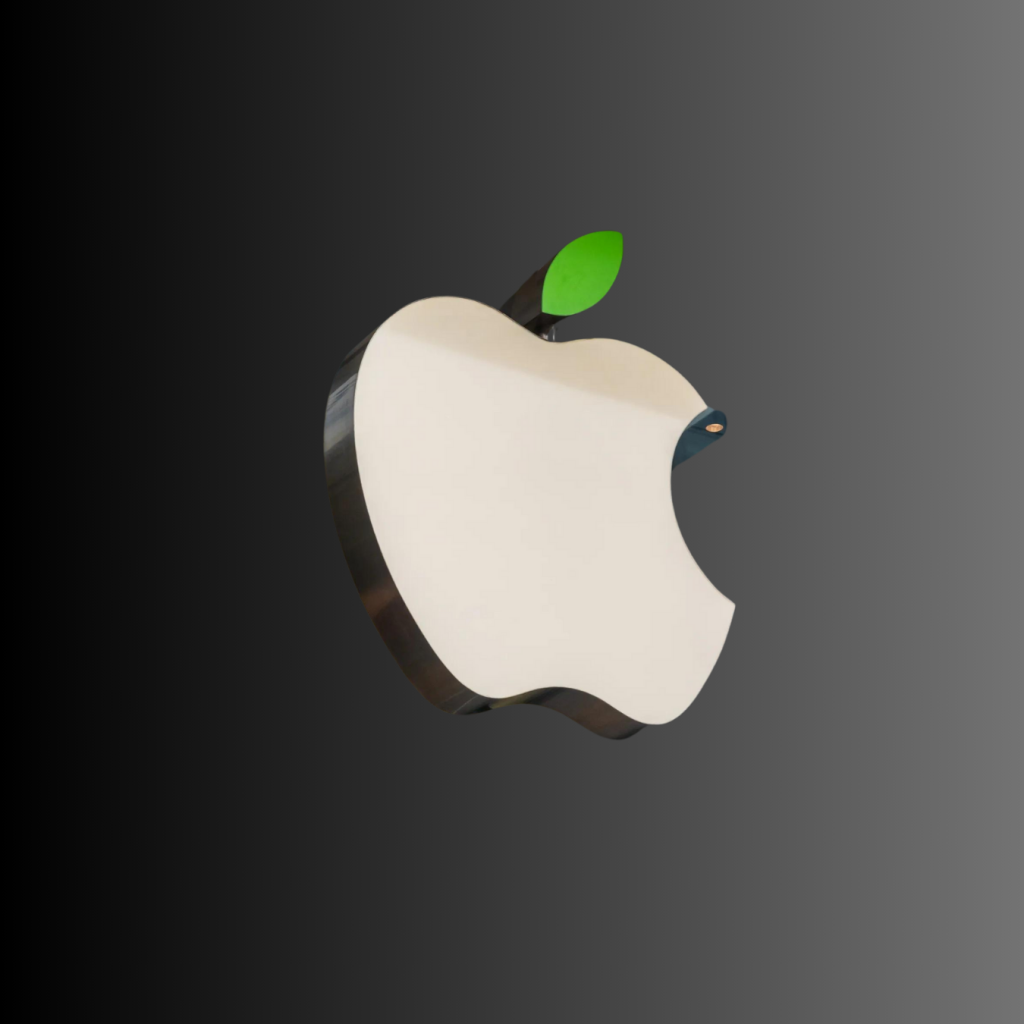he Apple Developer Program is what gives you the ability to make your app available on the App Store for iOS users. Due to Apple’s guidelines and policies, you are required to setup your own developer account for your app to be published.
The good news is, because the app will exist under your account, you will have more control over it and it will maintain your business’ branding on the App Store listing.
Note: If your app is for internal-use only, you’ll need to enroll in an Apple Enterprise Developer Account, and you’ll need to upgrade to our Business level plan. For more information on how to enroll in an Apple Enterprise Developer Account.
For more information on our Business level plan, we encourage you to reach out to us at: info@phptravels.com
Now, let’s get on to the steps for how to create an account.
How to create an Apple Developer Account
Before we begin, we should note that if you have multiple apps in our system, each app will need to be housed in its own developer account.
Step 1: Go to Apple’s developer website and create an Apple ID if you don’t already have one and set up two-factor authentication for your account
Go to https://developer.apple.com/
Then click on “Account” at the top of the page.
If you don’t already have an Apple ID you can create one by clicking on the “Create yours now” link next to “Don’t have an Apple ID?”
This will take you through the process of creating an Apple ID which will allow you to log-in to your Apple developer account once created. If you already have an Apple ID created that you’d like to use, go ahead and log-in with that Apple ID.
Once you have created your Apple ID, you will also need to enable two-factor authentication on it which is a requirement by Apple for all Apple IDs. It’s easiest if you have an Apple device that you can use, but if you don’t simply reach out to Apple and they’ll be able to help you set that up. You can follow the steps in this article to set up two-factor authentication.
Doing so now will help streamline the rest of the enrollment process.
Step 2: Click “Join the Apple Developer Program”
Once you’ve logged-in, or created a new Apple ID and have logged-in with it at https://developer.apple.com/ you’ll see a link titled “Join the Apple Developer Program”.
This will take you to a page telling you what the two different account types are, and what you need for each one. These are the two different types of Apple developer accounts:
Individual:
An individual account only allows for a single primary login to be created to the iOS Developer Account. Also, the developer name that will be made public (on the App Store) will be your First and Last name. Sign up for an individual account only if your app is branded to you as an individual.
Company/Organization:
A company/organization account allows for multiple user logins to be created and managed with varying permissions capabilities for each login. The developer name that will be made public will be your company or organization’s name.
Enrolling in the correct account, or entity type, is vitally important to getting your app submitted and approved by Apple. Not sur